Client Self Service
The City of Mission Viejo has introduced an online Client Self Service system for Permit and Plan requests. This system will help streamline the application process and allow for enhanced self service options.
Online Services Available:
- Apply for Permits
- Submit Plans
- Revise Permits and Plans
- Schedule Inspections
- Pay Invoices and Fees
- Check the status of applications
- View your Calendar of Upcoming Deadlines and Inspection
It is easy to get started, create an Online Account and begin the application process.
Before you apply, it is recommended that you gather ALL the attachments needed for your permit (see the grid below for assistance) and ALL contacts involved in the planning and construction of your project have created an online account.
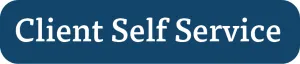
Client Self Service Overview
Introduction and Overview for Applying for Permit or Plan - Download User Guide
If you experience any issues with Client Self-Service, please contact self-service-help@cityofmissionviejo.org for additional assistance.
- Additional User Guides and Videos
-
Create/Update an Account - Use an email address that is able to accept emails and is not full. - Download User Guide
Apply for a Permit or Plan - Download User Guide
Revise/Add Forms to Application (This must be approved by the City.) - Download Guide
Requesting an Inspection - Download Guide
Solar App+ Information
- Available Online Permits/Plans and Required Documents
-
To be signed by the person pulling the permit (contractor, authorized agent or home owner). Please note there are separate forms for a homeowner and contractor. Homeowners will also be required to fill out and submit an owner builder notification.
- Contractor or Authorized Agent (also include pocket card or letter of authorization) (Contractor Permit Disclosure)
- Homeowner or Owner's Authorized Agent (Owner Builder Permit Disclosure)
- Owner Builder Notification
Use the Chart below to identify which forms are needed before you apply for your permit. This is not an all inclusive list, more items will be added over time. It is recommended to complete the required documents before you start your application process.
Permit Type PDF Attachments Required
(Download from City Website)Other Attachments Accessory Dwelling Unit (ADU) / Junior Accessory Dwelling Unit OCFA Residential Preliminary Form and Plans Architectural/Structural Building Permits off of a Master Plan (MEP Included) Construction & Demolition Waste Diversion, Permit Disclosure Form (Contractor or Owner Builder) Geotechnical or Soil Report or Soil Memo Instructions, OCFA Residential Preliminary Form and Plans Building Permit Revision Original Plans Approved and Stamped by the City, Pages Relevant to the Proposed Revision Instructions Carport OCFA Residential Preliminary Form and Plans Certificate of Occupancy with No Tenant Improvements Business Directory or Registration Form, Certificate of Occupancy Floor Plan, Certificate of Occupancy Letter of Intent Commercial Above Ground Pool/Spa/Sauna Commercial Exterior Wall - Siding/ Stucco/Veneer/ Re-Plaster Permit AQMD, OCFA Residential Preliminary Form, Plans Commercial In-Ground Pool/Spa Geotechnical or Soil Report or Soil Memo Instructions, OCFA Residential Preliminary Form and Plans Commercial Heating, Ventilation, and Air Conditioning (HVAC - Remove and Replace in Same Location) OCFA Residential Preliminary Form and Plans Commercial Landlord or Tenant Improvement Without an Addition AQMD, OCFA Residential Preliminary Form, and Plans Commercial Miscellaneous Building Permit OCFA Residential Preliminary Form Electrical Service Panel Construction & Demolition Waste Diversion, Permit Disclosure Form (Contractor or Owner Builder) Electric Co. Approval or Abandonment Ltr or Waiver Instructions, Pocket Card or Letter of Authorization if not a owner builder MEP (Mechanical, Electrical, Plumbing) Master Plan Phasing Schedule, Plans MEP (Mechanical, Electrical, Plumbing) Permit from an MEP Master Plan
Construction & Demolition Waste Diversion Plans Parking Permit Parking Permit Enforcement Pool/Spa Demolition Construction & Demolition Waste Diversion, Pool-Spa Demolition Option Pocket Card or Letter of Authorization if not a owner builder, Site Plan Residential Addition Only OCFA Residential Preliminary Form, Plans, and Structural Calculations Residential Above Ground Pool/Spa/Sauna Plans Residential Building-Integrated Photovoltaic Roof (Solar Roof) Plans, Structural Analysis Residential Combo MEP (Mechanical, Electrical, Plumbing) Permit OCFA Residential Preliminary Form, Plans Residential Electrical Only Plans and Structural Calculations (if applicable) Residential Exterior Wall - Siding/Stucco/Veneer/Re-Plaster Permit No Attachments Required Residential In-Ground Pool/Spa Construction & Demolition Waste Diversion Geotechnical or Soil Report or Soil Memo Instructions, Plans Residential Remodel OCFA Residential Preliminary Form and Plans Residential Remodel and Addition OCFA Residential Preliminary Form, Plans, and Structural Calculations Residential Repipe Construction & Demolition Waste Diversion, Owner Builder Notification, Permit Disclosure Form (Contractor or Owner Builder) Pocket Card or Letter of Authorization if not a owner builder Residential Reroof Construction & Demolition Waste Diversion Owner Builder Notification, Permit Disclosure Form (Contractor or Owner Builder) Pocket Card or Letter of Authorization if not a owner builder Residential Solar (Photovoltaic) Plans, Structural Analysis Residential Standard Heating, Ventilation, and Air Conditioning (HVAC - Remove and Replace in Same Location) Construction & Demolition Waste Diversion, Owner Builder Notification, Permit Disclosure Form (Contractor or Owner Builder) Pocket Card or Letter of Authorization if not a owner builder Special Events Permit No Attachments Required - FAQ's
-
Who needs an account?
Any applicant, property owner, project manager, contractor or design professional that will need access to the permit, inspections or other details of plans or permits. It is best for all accounts to be created before the application is submitted to reduce delays in the process.
How do I create an Account?
Create an account online at Client Self Service. Click Login or Register in the upper right corner to create your account. Download the Account Guide or watch the instructional video for additional information. Use an email address that is able to accept emails and is not full.
What if I can't search for my address?
If you can't find your address by searching the street name or number, you can manually find the location. See the Manual Location Guide for details.
Can I apply for permits or submit plans in person?
As of September 2023, all permits and plans must be submitted online. If you started the permit process before September 7, 2023 you are considered a Legacy Permit and may need to visit the counter to submit additional information.
What if I don't have internet access?
Public Wifi is available during business hours at all City facilities. If you need access to a computer, there are public computers available at the Mission Viejo Library located across the parking lot from City Hall.
I forgot my username and/or password.
Your username is your email address. If you enter your email address and click next you will see Forgot Password link on the screen. This will prompt you to reset your password.
Can I use a phone or tablet for the online process?
Yes you can. There are some screens that may require a wider screen. You may need to scroll side to side.
How much does a permit or a plan cost?
In the Client Self Service System, you can use the Fee Estimator to help you find the cost of your permit. Fees and additional information needed vary by permit type and other factors. You do not need to have an account to estimate the fees.
I'm not sure I have an account.
To see if you have an account, use the Unlock Account? Link on the Login or Register page.
- Glossary
-
ADU - Accessory Dwelling Unit
JADU - Junior Accessory Dwelling Unit
Occupancy ClassificationsThese classifications are based on the use and occupancy for buildings and structures as classified by the state. Many of the permits ask for this, but it is not required. Leave this section blank if you are unsure and it isn't required. R classifications are residential buildings or structures. See Use and Occupancy Codes.
- A-2 - Restaurants, Night Clubs
- A-3 - Churches, Gymnasiums
- A-4 - Arenas, Skating Rinks
- A-5 - Bleachers, Grandstands, Stadiums
- B - Office, Professional
- E - K-12, Day Care
- F-1 - Industrial Moderate-Hazard
- F-2 - Industrial Low-Hazard
- H-1 - Detonation Hazard Materials
- H-2 - Deflagration Hazard Materials
- H-3 - Readily Flammable Materials
- H-4 - Health Hazard Materials
- H-5 - Semiconductor Fabrication
- I-1 - Institutional
- I-2 - Hospitals, Nursing Homes
- I-3 - Prisons, Jails
- I-4 - Adult and Child Day Care
- M - Stores, Markets, Gas Station
- R-1 - Transient Residential
- R-2 - Multi-Family
- R-3 - Single family homes usually fall into this category
- S-1 - Storage, Moderate Hazard
- S-2 - Storage, Low Hazard
- U - Misc. structures such as barns, sheds, stables, and private garages
Type of Construction
This category refers to the fire-resistance rating requirements for building elements classified by the state. Many of the permits ask for this, but it is not required. Leave this section blank if you are unsure and it isn't required. See Types of Construction for more information.
- I-A
- I-B
- II-A
- II-B
- IV
- V-A
- V-B
Construction/Demolition Option
This section is about how you deal with the waste that will be produced from your construction project. If this question is required, you will also need to complete the Construction & Demolition Waste Diversion form. When completing this form, use your best estimate on the percentages required.
- Option 1 - Divert a minimum of 75% of Construction & Demolition material through the use of construction bins (roll-off or low-boy containers only) provided by Waste Management for the removal of Construction & Demolition debris.
- Option 2 - Divert a minimum of 75% of Construction & Demolition material by self-hauling all Construction & Demolition material generated at the project site to Waste Management of Orange County.
- Option 3 - Divert a minimum of 75% of Construction & Demolition material by self-hauling all Construction & Demolition material generated at the project site to a Construction & Demolition recycling facility.
- Exempt - This project is exempt from diversion requirements under the City's Construction & Demolition requirements per Municipal Code Section 6.10.1110, and I certify that I shall divert a minimum of 65% of Construction & Demolition material generated from this project as required by CALGreen.
Quantity of pages being submitted
This category refers to the number of pages that will be included as attachments. You can estimate this number and then update it once you have completed the attachments on the next screen.
- Tips and Troubleshooting
-
Troubleshooting
- Save your work often. If you navigate away from the window, you will have to start the process again. To continue a saved draft, select the dropdown in the upper right corner with your name, select Saved Work, select My Drafts and then Resume.
- I can't save and continue to the next page. When filling out the applications, if it is a number field ONLY enter a Number and Decimal Point. If it is a text field, you can enter text, numbers and symbols. You will not be able to move to the next screen if the fields are not completed correctly.
- Can't add an attachment.
- Confirm that the correct extension is being used (pdf, jpg, etc.).
- Pictures from a phone save as jpg or heic files and must be converted to PDF.
- The file names should not have special characters, like é or ñ in the file name.
- Very long file names can also be an issue, try to rename them.
- PDF's can't be password protected
- If PDF's have been marked up, they must be flattened before they are uploaded.
- Errors in text/number fields. Number field can only include numbers and decimal points. No other characters are allowed
Tips
- It is recommended that the application, specifically the attachments, be completed on a desktop or laptop computer. Fillable forms and PDF's tend to be easier to complete on these devices.
- If you are unable to save the data in a fillable form, use File>Print>Print as a PDF. This will preserve your data in the form.
- It is recommended that all contacts for your project have created an online account before you submit your permit for approval. This will allow everyone to have access to the permit and supporting documents.
